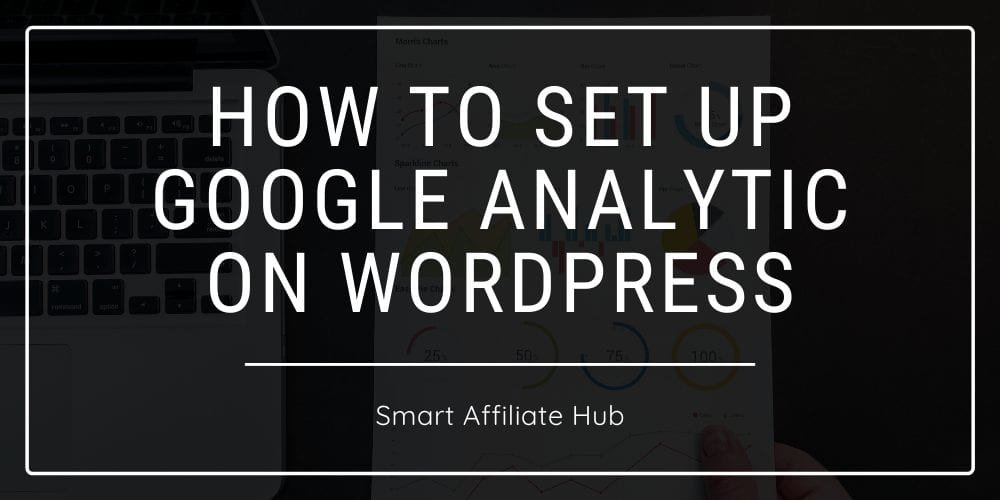
Being able to track and understand your visitors behavior is absolutely crucial for an online business owner.
Google being the leader of the search engine industry (my opinion) provides online business owners with tools such as Google Search Console, Google AdSense, Google AdWords, and what we’ll be discussing today Google Analytics.
Many people neglect Google Analytic because maybe they don’t understand or have no idea how to set it up correctly.
By the end of this article, you should have a clear idea on how to set up your Google Analytics on your WordPress website.
What Is Google Analytic?
Google Analytics is a free program provided by Google that helps website owners track their website traffic by providing information such as source (referral, organic, direct, social), country, device (mobile, desktop, tablet), time of day, network, etc.
While there is a lot of information provided by Google Analytics, you don’t need to understand most of it.
The following are important information that will help you determine if you need to make adjustments to your website and pages to result in better conversions.
#1. You can see how long people stay on your website and its pages. This will tell you how appealing your articles are. This is also known as bounce rate.
#2. You can see the demographics of your visitors. If you have a PPC campaign like Google AdWords targeting certain countries, you can see how effective it is with converting them into customers.
#3. You can also see how many people visit your website or page hourly/daily/weekly/yearly.
#4. You can see where your visitors are coming from. Whether it is organic, referral, or direct, etc.
#5. And finally, you can see what devices your visitors use. Since the release of smartphones, most users search the web through mobile devices, so you want to make sure your website is mobile-friendly.
There are much more, but the whole idea behind Google Analytic is to provide you with a traffic report through numbers and graphs.
Whether you’re a new online business owner or an existing business owner, you should take advantage of All in One SEO plugin for your WordPress website.
How To Set Up Google Analytic On WordPress
First, I want you to make yourself a warm cup of tea. If you follow the instructions correctly, you should be able to set everything up before your tea gets cold.
Step #1: Install the All in One SEO Plugin on your WordPress Website. You can find this in your WordPress Dashboard.
Step #2: Activate All in One SEO Plugin and visit the official website for Google Analytic.
Step #3: Sign in on the top right if you have an account already. If not, you need to create one now.
Step #4: Next, you want to click “Admin” on the bottom left column.
Step #5: Locate Account, click it to display a menu. Now within that, locate create a new account and click that too.
Step #6: Now you want to create a name for the account, preferably your websites name. Afterward, you want to fill out the rest of the information.
Step #7: You should now see a terms page, accept their terms, and you should now be able to see the tracking ID.
Step #8: Now I want you to copy the tracking ID, it should start with UA-(following with numbers).
Step #9: Head back to your WordPress Dashboard and click on All in One SEO > General Settings and scroll down until you find Google Analytic ID. Paste the code you copied from earlier, the UA-(following with numbers).
Step #10: Scroll down and click Save or update options. You are now FINISHED(: That wasn’t so hard, right?

Things To Look Out For When Using Google Analytic
When I use Google Analytic, I always click on “Audience”. It gives me exactly how much traffic I am getting daily, weekly, monthly, and yearly.
The next thing I focus on is “Audience Behavior”. This is very important to me because it allows me to see which pages my visitors are visiting and the bounce rate.
This helps me to determine if my content is providing helpful information.
Finally, the last thing I focus on is “Acquisition”. This allows me to see where my traffic is coming from.
Whether it is direct, referral, organic search, or social. Obviously, I prefer organic searches since these are free and highly targeted.
The rest are optional to me, but I still check them out to feed my curiosity.
My Final Thoughts On Google Analytic
Even though Google Analytic is a highly recommended tool for online business owners, but it can be confusing due to how much information it provides.
I’ve had a few friends who have just recently started affiliate marketing, but skipped this step entirely because they thought it was confusing.
Which is why I decided to save time from explaining the process over and over again by writing this article.
As long as you follow my steps above, you should have no problem setting up Google Analytics on your WordPress website.
Google has made our life much easier with this program because, without Google Analytic, you wouldn’t be able to track how many visitors you are getting on your website for free.
For example, you have a website with content added regularly. However, your website traffic is not increasing very much.
You can use the information provided to you by Google Analytics to make adjustments to hopefully help you gain more traffic.
You can find a mobile app for Google Analytic on your smartphone whether it is an iOS device or Android.
I use it myself to track my website on the go. This keeps me informed even when I’m out with friends.
If you have any questions on how to set it up, you can contact me by leaving a comment below.
Kind Regards,
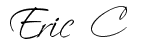
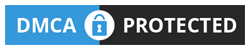

 Protected by Patchstack
Protected by Patchstack