
I know what you’re thinking… another theme change? Yup, I have decided to pull the trigger and update the theme once again to the X Theme by Themeco. For those who don’t know about this premium WordPress Theme. It is a single theme that allows you to choose from different unique designs.
It’s also fully customizable, giving you the power to create something that truly belongs to you. The reason for this change is to not only deliver a more professional design but also increasing the user experience.
After making the switch with some minor adjustments. I can confidently say that Smart Affiliate Hub is now 0.5 seconds faster (approximate) than it was before and it was definitely not slow, to begin with.
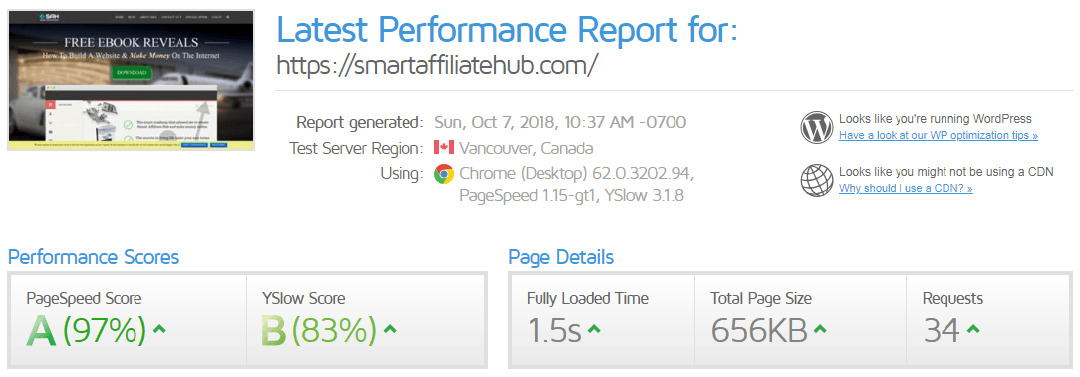
It’s definitely an improvement and or the next couple of days, I will be watching the website closely and tweaking a few things to ensure that the speed remains fast or faster.
Frequently Asked Question: Should You Change Your WordPress Themes Often?
The answer is no, you shouldn’t change your WordPress theme often because it throws your visitors off. However, if you can do it without affecting your visitors, you can certainly do it. It’s all about the transition and that’s something I messed up on when switching to the X Theme.
However, this can be difficult with premium themes since you’re limited to one license (unless you buy more) to try on a dummy website.
That’s why I am going to provide you with a list of things you must do before changing your WordPress Theme. Without further ado, let’s get started!
Things You Must Do Before Changing WordPress Theme
#1. Backup Your Website

I cannot stress the importance of backing up your website. If something goes wrong, you can restore it back to a previous state. If you don’t back up your website, you’ll have to manually fix everything and that’s a big pain in you know what.
I’m not the most technologically advanced guy, so I make lots of mistakes when doing transitions like website migration or theme changes. If it wasn’t for VaultPress, I would have tossed my laptop against the wall.
The point is to backup your website and expect the worst to happen. Regardless, it’s a good idea to backup your website daily anyways just in case something disastrous happens to your website.
#2. Take A Snapshot Or Document Important Settings On Your Existing WordPress Theme
When transitioning to a new theme, it will delete any previous changes you’ve made on your existing WordPress Theme such as codes added to your headers.php or function.php.
Go through your entire theme files and document everything that you’ve added, so you can easily integrate it to the new theme after transitioning.
Tip: Don’t forget about Google Analytic codes.— Very important!
Again, I made the mistake by not doing this and I paid the price of having to spend an extra half an hour trying to remember what changes I made and actually making the changes.
#3. Set Your Website In Maintenance Mode
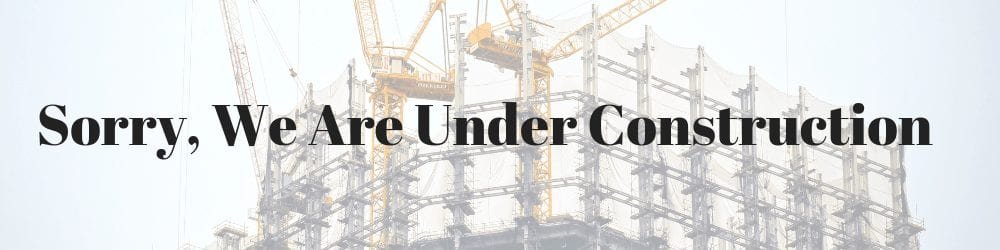
I recommend that you put your blog on be right back or maintenance mode. The good news is, you can find free plugins for this OR you can install the under construction extension that X Theme provides you with.
(I didn’t know about this until after messing with the website).— This will still temporarily stop your visitors from browsing your website, but at least they know what’s going on.
#4. Check Browser Compatibility
Usually, you have to do this after changing the theme, but fortunately for us. We can use online tools to check your website in different browsers, resolutions, etc.
Most WordPress theme comes with a demo page, so you can simply input the demo link into these tools and have it configure you an image of how the theme would look on different browsers. Click here to learn more about this.
Note: These tools are not 100% accurate, but it gives you a good idea.
You see, just because a theme provider says they are fully mobile-friendly, it’s always good to double check yourself because themes are usually non-refundable.
Things You Must Do After Changing WordPress Theme
#1. Removing Old Plugins
Many premium themes come pre-loaded with features and plugins. Whenever I change my theme, I tend to remove a few previous plugins because I no longer need them.
There’s no need to have inactive plugins installed on your blog because it will only open the doors to a security vulnerability.
For example, many premium themes come loaded with Google Analytics extension or plugin. You don’t need them if you use SEO tools like All-in-One SEO or WordPress SEO by Yoast.
#2. Survey Your Readers
After you’ve updated your new WordPress themes, you should survey your readers! After all, your blog is here for your readers so who’s better to ask right?
Best of all, your readers will be honest with you. They will be the one to navigate through your website to find information. If they find anything difficult or negative, they will let you know and you can take that information to make adjustments.
#3. Notify Your Readers Of Potential Downtime For Bug Fixes
Just be honest with your readers. Let them know that you’ve just updated to a new WordPress theme and that you’ll be running a couple tests and maintenance, so to expend the maintenance mode for a couple of days.
Your readers will understand that it takes time to find bugs and glitches. By letting your readers know, they will not get frustrated or confused as to what is going on with your website.
Maybe some of your readers are not your active subscribers, that’s okay! Write a tweet and post it on Social Media as soon as you put your website on maintenance mode. As long as you don’t keep your readers in the dark, you’ll keep your loyal readers.
#4. Test Your Plugins To Make Sure They Still Function Properly

Depending on your WordPress theme, some plugins may or may not function properly anymore. I recommend going back to each plugin to ensure that it’s fully compatible with your website’s new look.
A lot of plugins utilize your existing styles, so it’s always a good idea to see how they look with the new theme and make necessary adjustments.
#5. Remove Pre-Loaded Posts, Tags, Categories, Etc.
Similar to plugins and extensions, many premium themes comes pre-loaded with posts, tags, categories, etc. It’s all part of their demo, so simply remove them and if you have Yoast SEO, it will prompt you to select 410 redirects to let search engines know that the content has been deleted.
It’s a good idea because you don’t want to have junkie content on your website anyways, right? For those of you who were following my blog during this transition will see that I had junkie content that was pre-loaded by the X Theme.
In Conclusion
Changing to a new WordPress theme can be both daunting and exciting. As long as you follow the tips above, you should find it a more enjoyable process. In the end, you just have to keep your readers in mind. Your blog can only be successful if you have loyal readers. It’s like having a restaurant… what good is a restaurant without customers?
If you have any questions, comments, or concerns. Please leave a comment down below and I will get back to you as soon as possible!
Cheers,
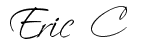
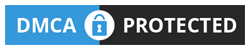

 Protected by Patchstack
Protected by Patchstack