Regardless of the type of business that you operate, you can always use a website. With the internet growing at a rapid pace, it’s important to establish your digital presence if you want to reach more people.
Now, if you’ve never created a website before, you don’t have to worry about spending thousands of dollars to hire someone to do it.
Many tools and resources have entered the market to make it very easy to create a website. You don’t even need to know how to code.
Why Your Business Needs A Website
Your website is a virtual location of your business where people can find information about your company such as contact information, services offered, pricing, etc.
If you are selling products and services, you can use your website to facilitate transactions, so you can do business 24 hours a day, 7 days a week.
With that being said, let’s talk about how to build your own website!
How To Create A Website On Wix
In this article, I’m going to go over how to create a website on Wix. Personally, I use WordPress, but I’m not biased to any particular platform.
But the truth to the matter is, Wix is one of the top options to consider when creating a website.
Ease of use is what makes Wix stand out compared to other options out there. For example, WordPress is more technical where as Wix is more visual.
As a content producer, I prefer to use WordPress, but Wix is a great drag-and-drop platform for someone who has never created a website before.
Although, as simple as it is, it doesn’t hurt to better understand how to create a website on Wix to reduce the amount of trial and error. Without further ado, let’s start creating!
Step #1. Create An Account On Wix
Well, this step is quite obvious, but we’ll do this together, so make sure you open a separate tab. Go to the Wix homepage and click on their call-to-action “get started” located in the center.
Or you can just click here to sign up for an account.
Unlike other platforms that ask you for everything under the sun. Wix only requires you to input two things:
- Your email address
- A password
They’ll also ask you followup questions to help you create exactly the kind of website you’re looking for. These are all options.

Wix comes with it’s own artificial intelligence to help create a website for you. Simply answer some questions and it’ll take care of custom images and texts. It’s actually pretty cool, but it takes away from the learning experience.
Step #2. Choose A Website Template
Wix offers hundreds of website templates for free. You can also search for a template based on category. For example, let’s say you want to create a business website. Here are categories for you to choose:

Take the time to choose the template that its best with the type of website you’re building.
And since your website is brand new and not ready to be launched just yet. Check out the first template called “Coming Soon” landing page.
That way, you can still release the website while you’re working on getting other things ready such as logos, pages, etc.
Alternatively, you can create your own template from scratch, but i strongly recommend that you go with a pre-designed template for now.
I mean why not? Most of these templates are free, but just to make sure. Simply hover your cursor over each template and it will tell you if it’s free or if it costs money.

Once you find the template that you want to use, hover over it and click “edit” to continue.
Step #3. Save Your Website
Wix has it’s own autosave feature, but it doesn’t work until you’ve manually saved your website for the first time. So let’s do that right now before we continue.
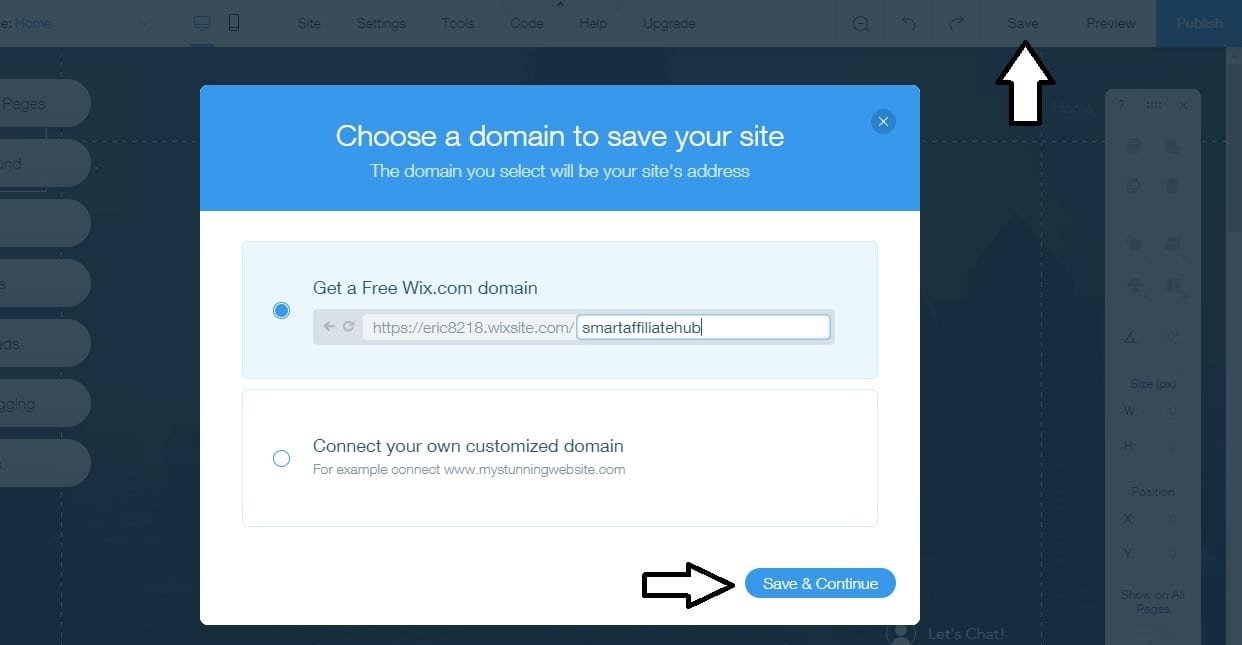
Step #4. Edit Your Website
After you select a template for your website, you’ll be able to edit your website. Basically, at this point, you’ll see what your website will look like if you decide to publish it.
Here’s an example of what I see before making any changes:

You can change pretty much anything by clicking on it. For example, the pre-written text, the background image, name of your business, etc.
For educational purposes, I made a quick coming soon landing page with Wix in less than a minute:
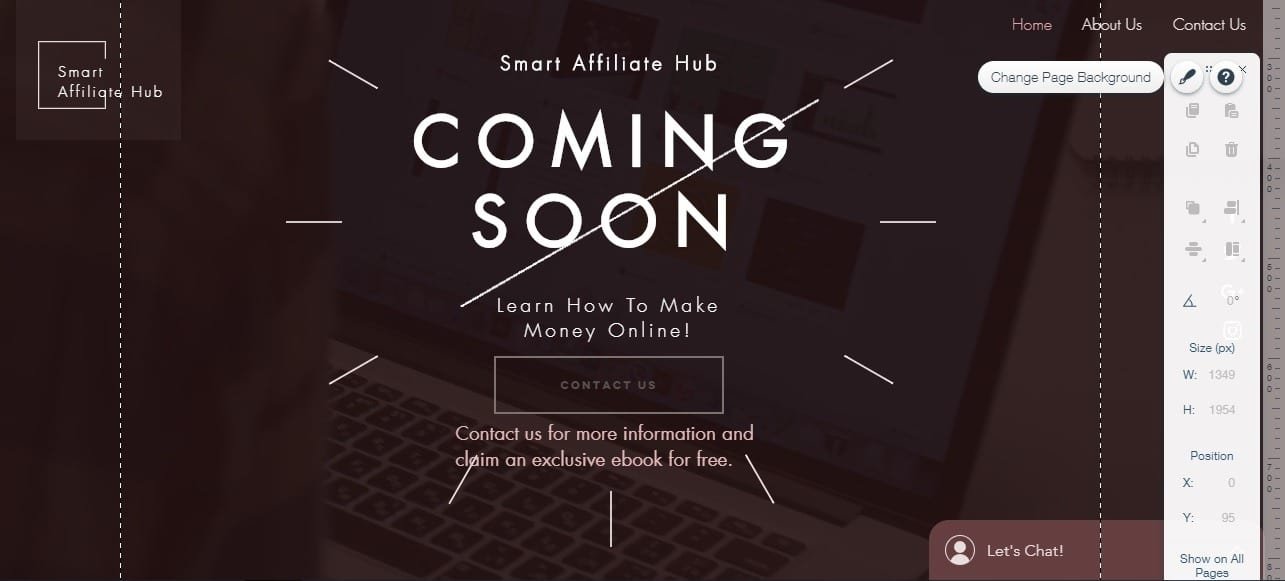
As you can see, I made a few changes on the template. I changed the “our new site is” to the actual name of my website. I’ve also resized a few things and added a contact us button to get people to reach out.
I wasn’t too serious when creating this website, but it’s super easy to do. All you have to do is click on what you want to change and follow the instructions.
On the left hand side, you have available tools. Hover over each of them to see what they do.
Step #5. Ensure Your Website Is Mobile-Friendly
Many people around the world use their smartphone to access the internet. That’s why part of having a good website means it can be accessible from both smartphones and tablets.

The good news is, Wix makes it easy to ensure your website is mobile-friendly. Simply click on the mobile icon at the top of the screen to switch between desktop and mobile view for editing.
For the most part, Wix will optimize your website for mobile devices, but you might have to manually make some changes on your own.
I had to resize some pictures, fonts, buttons, etc. The good news is, the changes you make on the mobile version will not affect the desktop version.
So before your website goes live, make sure you double check both the desktop and mobile version.
Optional: Connect Your Existing Domain

If you have an existing domain name, you’ll need to upgrade to Wix Premium plans in order to connect your domain name to your Wix website.
If you want to connect your domain, simply go to your Wix “Dashboard” and select “Connect Domain” to get started.

If you are trying to run a real business, I suggest that you spend the extra money to get a real domain. Which one sounds more legitimate? apple123.wixsite.com/apple or apple.com?
You can either purchase a domain name directly from the Wix or you can connect a domain name that you already own.
I recommend going to a place that specializes in domain names, so you can manage all of your domain names from one location.
Here’s a recent article I wrote on how to buy and choose a domain name.
In Conclusion
Congratulations, you’ve made it to the very end. As you can see, creating a website using Wix is super easy. You can either stick with the free plan to learn more about the platform.
But eventually, you’ll want to upgrade to one of their premium plans if you want to have your own domain and have more features.
If you followed this article from the beginning to the end, you should have your wix website all set up by now. If not, then please go back and continue where you left it.
It’s really that simple!
Hopefully, this article was helpful! Just out of curiosity, what kind of business are you going to build with Wix? Let us know by leaving a comment down below.
Kind Regards,


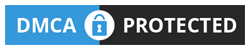

 Protected by Patchstack
Protected by Patchstack