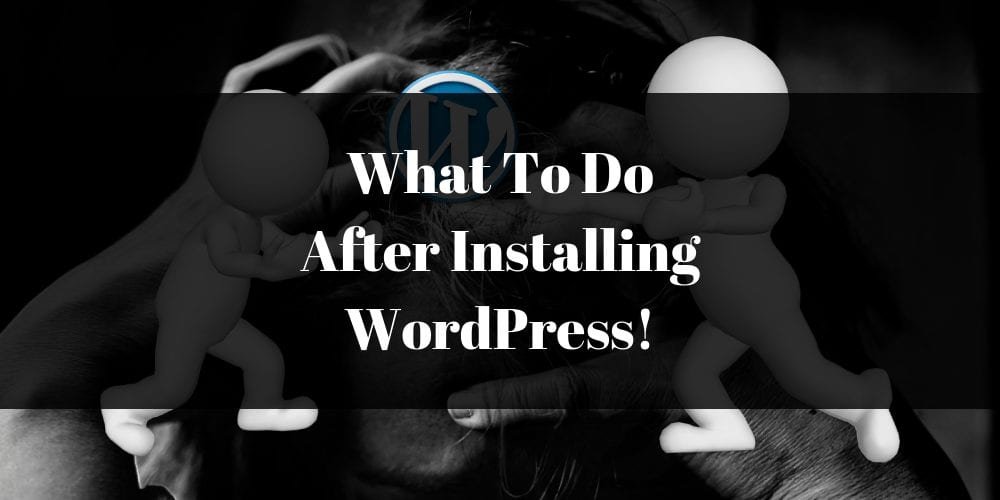
Hello World! Just another WordPress website. Man, do I miss that little message on my website when it was brand new. According to Forbes back in 2016, WordPress is the most popular content management system in the world used by nearly 75 million websites.
This is not a surprise considering how easy it is to customize your website with themes and plugins. Personally, I have worked with other content management systems like Wix, but after using WordPress for so long, nothing seems to be better (my opinion).
The initial installation doesn’t take long to do. In fact, I do offer my free WordPress installation service plus more to all of my readers. However, there are things that you will have to do on your own after installation. Without further ado, let’s go over some essential settings to apply to your website today!
Change Your Site Title And Tagline
Hello World! Just another WordPress website is nice, but it’s got to go. Simply access your WordPress AdminCp > Settings > General Settings.

Once you’re done, make sure you save changes.
Delete Default Pages & Posts
Default pages and posts are there to give your website a default look. However, you don’t need these! If you don’t delete your default pages & posts, they will be visible to your visitors.
To start deleting the default pages and posts, you’ll have to select other page or post from the left column of your WordPress admin cp. To better explain this, here’s a picture:
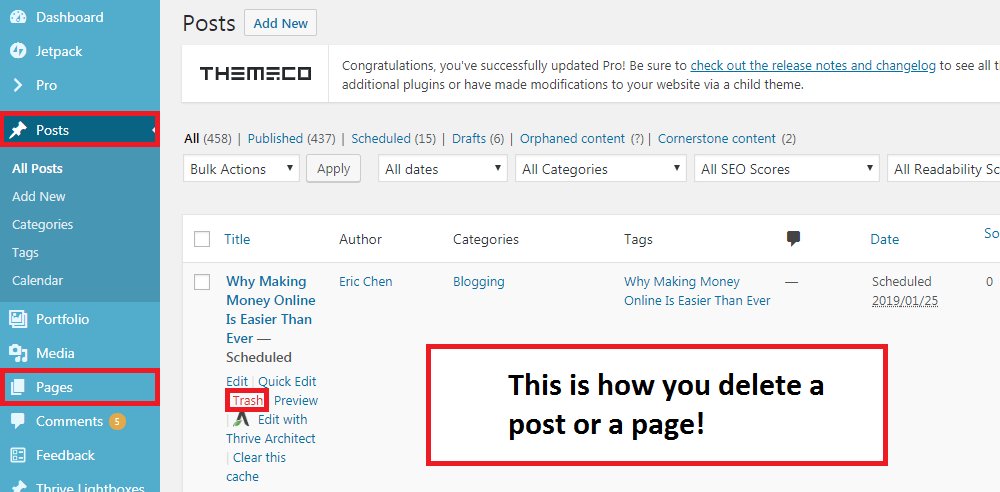
That’s it! Very simple right?
Change Your Permalinks
Your permalinks correlate with your on-page SEO because they change the URL of your blog posts. By default, your URL will look something like this: www.yourwebsite.com/?p=123. This format is not good or on-page SEO, displaying in the search engine results page, indexing, and link building.
Changing the permalink is quite simple! Go to your WordPress AdminCp > Settings > Permalinks. To give you a better explain this, here’s a picture:
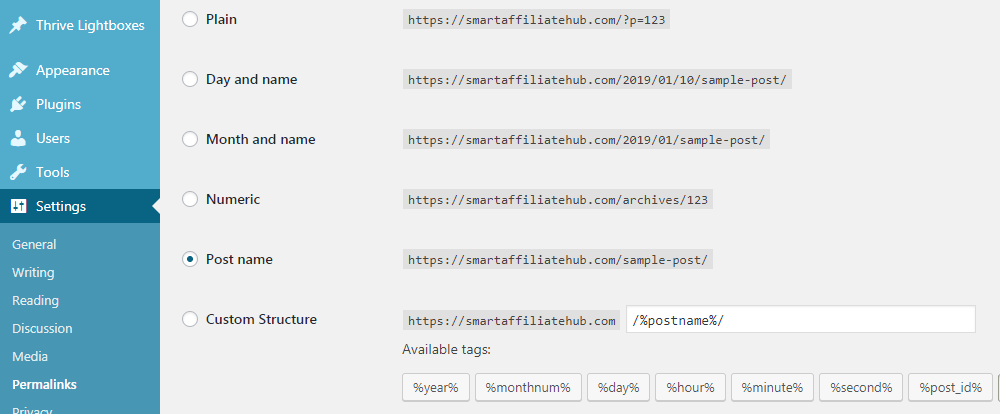
Setting The Appropriate Timezone
I can’t stress the importance of setting the correct timezone after installation. I made this mistake and only realized this recently. At first, it doesn’t really matter, but if you want to batch your work and schedule your blog posts. The timezone will be an important factor to consider.
Let’s say you want to schedule a blog post to go live at 4:00 pm. If you don’t set the appropriate timezone, it will get published at a different time.
To set your timezone, simply access your WordPress AdminCp > Settings > General > Timezone.

Again, make sure you save the changes before exiting.
User Registration
Depending on the type of blog you’re setting up. You can give your visitors certain privileges (access). If you are building a blog directory where other users can submit their own content. You’ll want to allow anyone to register and select contributor as the default user role.
However, if you are the only one producing content, then it’s important to not allow people to register on your blog. This will eliminate bots trying to register for an account on your website. Here is an article on 5 Default WordPress User Roles to help you better understand what they are.
To access User Registration settings, simply access your AdminCP > Settings > General.

Comment Moderation
Not all comments are created equal. In fact, there are many malicious users who use bots to spam your website with comments hoping to get a link back to their own website.
That’s why it’s so important to moderate each and every comment. That’s why every single comment on my website requires manual approval from me, so I can ensure that it is not spam and most importantly relevant to my content.
To moderate your comments, access your WordPress AdminCp > Settings > Discussions and check the following box:

That’s it! Easy as 1-2-3.
Hopefully, this helps you even if you’ve been blogging for a while. It’s quite easy to overlook some of these settings because most people are told to just start a blog and start blogging.
If you have any additional question, please leave a message down below and I will try my best to help you out!
Cheers,

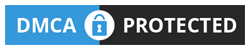

 Protected by Patchstack
Protected by Patchstack